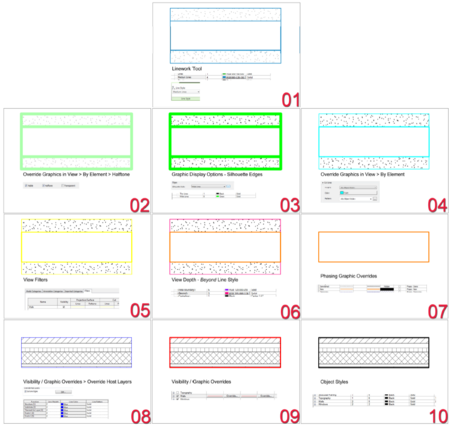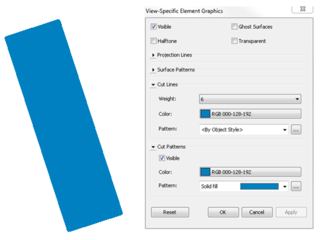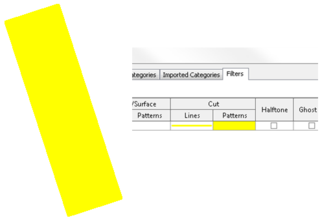Source: My $300 “Revit Server” | TheRevitKid.com! – Tutorials, Tips, Products, and Information on all things Revit / BIM
Step 1: Plugin and setup your new VPN capable router. This is pretty simple. Just follow the instructions that come with your router and make sure you can connect to it and the internet with your computer.
Step 2: Plugin and Setup your NAS hard drive. Again, this will be very straight forward. Most NAS hard drives have an Ethernet port you can plug right into your new router. Follow the manufacturers instructions and this process will take a few minutes.
Step 3: Map your new NAS hard drive to your computer(s). Revit requires a mapped network drive to properly use workshared files. I won’t get into how to map a network drive…
Here is a simple how-to… Depending on the NAS drive you purchase there may be different ways to find the drive. With the WD MyCloud (above) I had to use the IP address of the drive and map to that.
Step 4: Setup your VPN network. If you purchased the router shown above this process is fairly straight forward. The user interface of this particular router is impressive and simple. Follow the instructions within the ASUS dashboard or check out this video for help:
The one thing this video is missing is the fact that you may have to set your ISP’s modem to “Bridge”. The process to do this will be different depending on your ISP or Modem so do some research. For me, I had to connect my computer to the modem (not the router) and login to the modem’s dashboard. There, I was able to set it to “Bridge”.
Step 5: Finally, you can install the VPN client (if you’d like) and config file created from your ASUS dashboard. I used the “OpenVPN” client. The ASUS dashboard can also automatically create a config file for you that you can place on any computer you want to connect with.
Step 6: Run the client, connect to the VPN, and start using your companies workshared Revit files from remote locations.
Some limitations of this setup: ASUS VPN client only allows a set number of users (10). You are relying on the speed of your local internet when synchronizing with central so it will take longer when you are using VPN (patience is the solution here). Some residential ISP’s don’t allow VPN usage… So definitely check!
Tags: Collaboration, remote sync, revit server